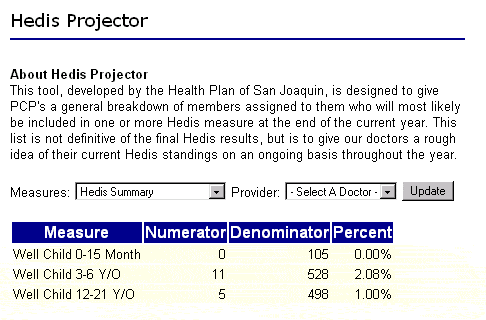
Chapter 4. Navigating DRE
The Main window of the DRE application is used to access all the functions and features of the DRE software. The DRE Main window is comprised of the following key areas.
The key software Function buttons are located on the left side of your browser. The key software Function buttons include:
§ My Home clicking on this button will open your Welcome Provider page.
§ Select an Inbox by clicking on the down arrow and selecting the appropriate provider you can display all of the authorization requests that have been either submitted by or submitted to that particular provider. It will give you a status as to those cases that have a determination either in the form of an approval or denial or those cases where the determination has not yet been determined for a particular provider.
§ New Request clicking on this button displays the New Request form. This is where you create and provide the necessary information to submit a referral/authorization request.
§ New PM160 online form for you to submit your Child Health and Disability Prevention forms.
The Search buttons are located beneath the Key Software Function buttons. The Search buttons include:
§ Requests allows you to search for a specific request by reference number or patient.
§ Patients allows you to search for patients by member ID, last name, first name, date of birth or social security number.
§ Providers allows you to search for providers by provider ID, provider name, city or state, specialty or network participation.
§ Codes allows you to search for diagnosis and procedure codes by description or code.
§ Formulary allows you to search the Health Plan of San Joaquins formulary for our Medi-Cal and Healthy Families Carefree Kids products either by brand or generic drug name.
The Informational buttons are located beneath the Search buttons. The Informational buttons include:
§ Mail allows you to send e-mail to other DRE users.
§ Send EDI allows you to submit your encounter/claims data electronically to the Health Plan of San Joaquin for processing.
§ Send Feedback allows you to send comments either related to the site and its functionality or related to your information (i.e. fax, phone, address, etc.)
§ Hedis Projector - a tool designed to give PCP's a general breakdown of members assigned to them who will most likely be included in one or more Hedis measures at the end of the current year.
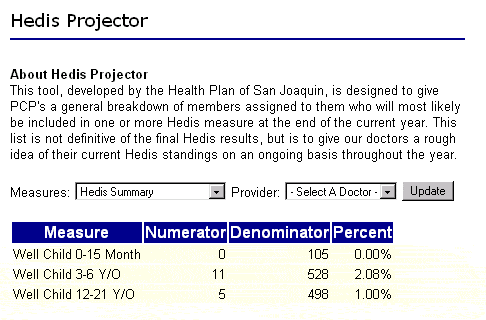
§ Guidelines - opens a separate browser window that contains an online version of the Milliman & Robertson Inc., Healthcare Management GuidelinesTM.
§ Help opens a separate browser window that contains Release Notes, User Documentation, ANSI837 Specifications and the Request Type Guide.
There are several actions that can be taken on any request submitted for approval. The Action icons appear at the top of the Main window in a blue icon bar. Which icons are displayed in the Action Icon bar depends on what your user role was when you logged into the software, and where you are in the software. Different Action Icons will appear when you are in an Inbox and when you open a request to view the summary.
The work area is the white portion of the Main window that is framed by the Function buttons and the Action Icon bar.